Making sure you have the best Overwatch 2 settings when you run Blizzard’s new FPS game will help improve visual performance – as well as your own. After all, the best way to make sure you see your opponent before they see you is with the right graphics and frame rate. Having the best Overwatch 2 crosshair settings will also help.
Being a few years on, Overwatch 2 has more demanding requirements than its predecessor, so once you’ve ensured you have the right setup and best graphics card to handle the Overwatch 2 system requirements, set the game up to give the very best performance – and make sure you never miss a shot.
Best Overwatch 2 video settings
- Display Mode: Fullscreen
- Target Display: Best Match
- Resolution: Choose the native resolution of your monitor, and the highest possible FPS
- Field of View: Personal preference – higher is usually better for your performance because you can see more at once, but it often results in a lower framerate, so find a balance
- Aspect ratio: Relative to your monitor (usually 16:9)
- Dynamic Render Scale: Off
- Render scale: Automatic
- Frame rate: 300 (this can be higher than your actual FPS for smoother performance)
- V-Sync: Off
- Triple buffering: Off
- Reduce buffering: On
- NVIDIA Reflex: Enabled
- Gamma Correction: 2
- Contrast: 1
- Brightness: 1
Of course, any of these can be tweaked if they don’t match your own preference, particularly gamma, contrast and brightness.
Best Overwatch 2 advanced graphics settings
- Graphics quality: Default
- High quality upscaling: AMD FSR 1.0
- Image sharpening: Default
- Texture quality: Medium
- Texture filtering quality: 8x
- Local fog detail: Low
- Dynamic reflections: Low or off
- Shadow detail: Medium
- Model detail: Low
- Effects detail: Low
- Lighting quality: Medium
- Antialias quality: Low – FXAA or off
- Refraction quality: Low
- Screenshot quality: 1x resolution
- Ambient occlusion: Off
- Local reflections: On
- Damage FX: Default
These settings are even more amenable to personal preference, but the above is a good balance between sharpness and increased FPS, while lowering any details options can only aid your frame rate further. Equally, you can get away with increasing some of the options above if you’re working with a high-end graphics card.
Now you are all set up for the most fast-paced Overwatch 2 combat, check out our guide on the best Overwatch 2 DPS heroes, the best support characters, and the best tanks, to level up your gameplay even more. We’ve also got an Overwatch 2 tier list to help you decide which character to play in the current meta.
The best Overwatch 2 settings for PC graphics, FPS, and performance
Source: Maharot News

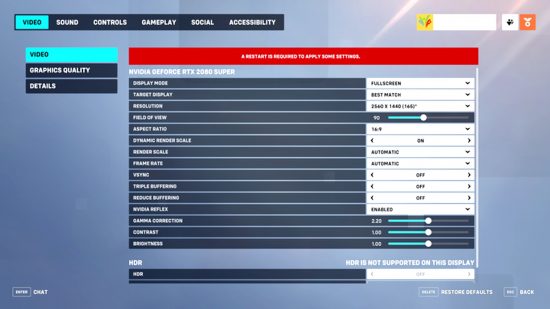

No comments:
Post a Comment